Search for topics or resources
Enter your search below and hit enter or click the search icon.
January 7th, 2025 | 3 min read
By CJ Porteous
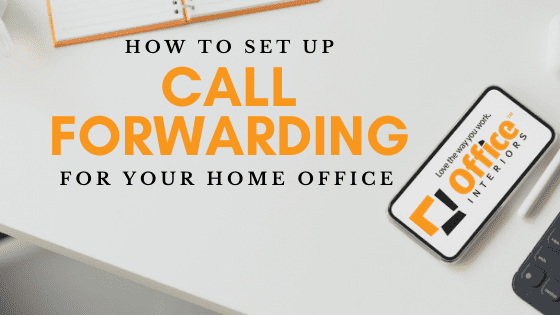
Is your office work phone set up to forward any incoming business calls to your new home office or mobile phone while you are out of the office? With the growing trend of working from home, it may be hard for you to stay connected without all your regular office equipment.
Luckily, there are a few options for you, (depending on your phone system) to forward your office calls directly to your home.
Keep in mind that the availability of these features will depend on your existing Panasonic PBX phone system model.
Calls can be called forward to external numbers. However, this feature might be restricted by for security hacking reasons. Newer systems also have built-in voicemail to email, so when a caller leaves you a voicemail, it is then directly sent to your mobile phone or email as a wave file.
This form of unified communication gives users great flexibility for managing their messaging services.
If your office phone system is using SIP Trunking or PRI, users can pair their mobile phones with their desk phone to act as an extension line. Wherever you are, you can now use your smartphone as a company phone with help from Panasonic’s Mobile Softphone.
The Built-in MRG allows users to install IP phone systems in locations other than the office. The phone can stay connected via any internet access and direct back to the main PBX. Home offices or teleworkers can also use the IP phones as extensions when you’re away from the office.
(Certain conditions are required, mainly Static IP at the hosted site.)
If you’re using a Bell or Rogers regular phone line, you can use the call forward feature on your home phone. Make sure to contact your provider to ensure this feature is available on your phone.
To activate call forward on Rogers Home Phone:
If the number, you want to forward to is busy or there is no answer/you can’t accept the call/pick up:
Note: If you forward your calls to a telephone number outside your local calling area, the usual long-distance charges will be billed to your account if the call is answered at that number. You will also need to dial/enter 1 before the number being forwarded to.
To activate call forward on Bell Home Phone:
If there is no answer or if you get a busy signal: Wait for 3 seconds, hang up and then repeat steps 1 to 4, one more time, to activate the service.
Note: Press *78 if you have multi-line (you need to dial 9 to get an outside line).
If there is no answer or if you get a busy signal: Wait for 3 seconds, hang up and then repeat steps 1 to 4, one more time, to activate the service.
Note: If you’re using a Home Hub 3000 modem for phone service:
At Office Interiors, we strongly believe that it is our responsibility to provide our customers with answers and information they need to make an informed decision. We would love to have the opportunity to earn your business and help you to love the way you work!
If you need any additional help setting up your call forwarding at home, please reach out to our capable service technicians. We are here to answer your questions.
If you’re ready to start improving productivity, streamlining processes, and love the way you work through optimized workspaces and office technology, contact us today. Our team of experts is here to help!
Topics: