How Can Microsoft 365 Copilot Boost Your Productivity at Work?
January 7th, 2025 | 4 min read
By Ahona Saha
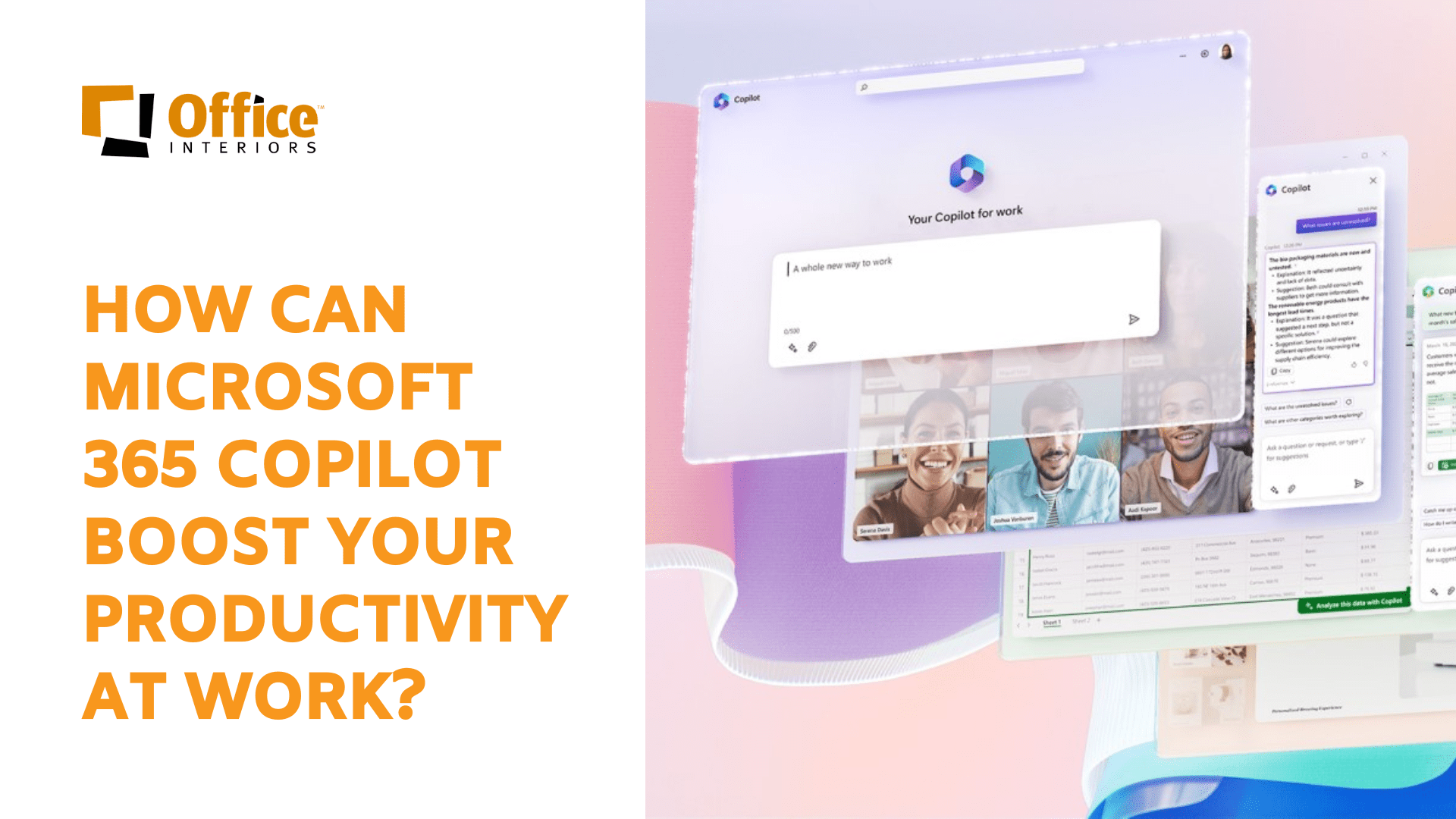
Starting this week, Microsoft 365 customers have the opportunity to upgrade some or all of their licenses to experience its latest AI Assistant, Copilot. It’s a generative AI tool designed specifically for Microsoft 365 (office) applications and services and made in collaboration with Open AI, the creators of ChatGPT.
Copilot will work alongside other Microsoft 365 apps, including Word, Outlook, Teams, Excel, PowerPoint, and more, as a chatbot helper on the sidebar. With the ability to automate tasks and create content, Copilot aims to revolutionize communication and reshape how businesses get work done with Microsoft tools.
Let me give you an example – Sarah, a marketing professional, was having trouble creating presentations. She heard about Copilot and tried it out. The generative tool provided her with design ideas and guided her through the process of making her slides. Thanks to Copilot, Sarah was able to impress colleagues and clients with visuals that effectively delivered her message.
Sounds incredible, right? What’s more, Microsoft claims the tool is going “to turn your words into the most powerful productivity tool on the planet.”
So here are the real questions: What is Microsoft 365 Copilot, and what is it used for? How does it unlock productivity? Let’s dive in.
What is Microsoft 365 Copilot?
Microsoft 365 Copilot, powered by the GPT-4 large language model, is an artificial intelligence feature designed to assist users in tackling repetitive tasks such as writing documents, summarizing emails, and preparing presentations. Leveraging the same technology found in Bing Chat, it seamlessly integrates popular features like Microsoft Business Chat with key Microsoft applications such as MS Word.
Microsoft Business Chat is a smart bot that scans and reads your business data and apps to find the relevant information you need instead of searching and opening documents or waiting for replies from colleagues. Accessible on Microsoft Teams, Business Chat offers a seamless experience for users seeking instant access to information.
Where and How Can You Use Microsoft 365 Copilot?
There are two basic ways users can interact with Copilot. It can be accessed directly within a particular app — to create PowerPoint slides, for example, or via Business Chat.
Interactions within apps can take various forms, depending on the application.
Here are a few ways you can use Copilot in your workday to give you more time to focus on your most important tasks:
- Outlook – With Copilot AI assistant, you can now summarize emails or lengthy email threads in Outlook and reply almost instantly. You can use it to rewrite or rephrase your email and even add style.

- Teams – Copilot can help with team collaboration by organizing meetings and setting schedules. During a Teams video call, a participant can also request a recap of what’s been discussed so far. Copilot provides a brief overview of conversation points in real-time via the Copilot sidebar. The meeting host is also able to ask the AI assistant for insights into participants’ perspectives during the call or identify any unresolved questions.
Those unable to attend a particular meeting can send the AI assistant in their place to provide a summary of what they missed and action items they need to follow up on. Overall, Copilot can help organizations run more productive meetings and organize important discussion topics through Teams.
- Word – In the context of a Word document, Copilot seamlessly integrates to propose enhancements to existing text or even generate an initial draft. Users can invoke Copilot in conversational language, instructing it to create content based on a combination of information sources. For instance, one can request a draft proposal by combining meeting notes from OneNote and a product roadmap from another Word document.

Once the draft is generated, users have the flexibility to edit, refine the style, or instruct the AI tool to revamp the entire document. The Copilot sidebar serves as an interactive space for additional engagement with the bot, suggesting prompts for further improvements, such as adding images or incorporating an FAQ section.
This AI platform goes beyond mere editing, extending its support to users by offering advice to strengthen their points and rectify grammatical errors.
- PowerPoint – Copilot can automatically turn a Word document into PowerPoint slides that can then be adjusted via natural language in the Copilot sidebar. These edits can range from changing layouts to formatting text to simplify lengthy presentations with one simple command. Copilot can also generate suggested speaker notes to go with the slides and add more images.

- Excel – Thanks to Copilot, analyzing data like numbers in Excel sheets has become easier. The generative AI lets you ask queries about your data rather than relying on complicated formulas.

- Business Chat – The other way to interact with Copilot is via Business Chat, which is accessible as a chatbot with Teams. Here, the Chat works as a search tool that surfaces information from a range of sources, including documents, calendars, emails, and chats. For instance, users can ask for an update on a project and get a summary of relevant team communications and documents already created, with links to sources.

How Are Early Customers Using Microsoft 365 Copilot?
Before its official launch, Microsoft 365 Copilot was initially available through a paid early access program (EAP). This program started with a limited number of participants and later expanded to include several hundred customers, among them notable names such as Chevron, Goodyear and more.
One of the participants in the EAP was the marketing firm Dentsu, which took an active role in deploying 300 licenses initially to its tech staff and eventually across its global business lines. Among the various use cases observed, the most prevalent was being able to summarize information generated within M365 apps, with Teams calls as a prominent example.
With use cases varying between roles, graphic designers found limited value in utilizing Copilot within PowerPoint. This is because they are adept at crafting visually striking pieces and were not content with the out-of-the-box capabilities. Conversely, users employing Copilot in Excel reported significant advantages. They benefited from the ability to use natural language to say, ‘Hey, I need to do some analysis on this table,’ or ‘What are key trends from this data?‘ or ‘I want to add a column that does this or that.‘
According to Kyle, an Account Manager at Office Interiors who manages the M365 subscriptions for our customers, Microsoft CoPilot is a helpful sidekick for everyday tasks. He noted ‘’It anticipates what you need and automates repetitive actions, elevating your overall efficiency. I see this tool helping the most with organizing data in Excel.”
Ready to Experience the New Way of Work with Microsoft 365 Copilot?
Whether you’re looking to get started with Copilot for free or are an SMB or Enterprise customer looking to increase your productivity in new ways with Copilot for Microsoft 365, there’s a Copilot experience for everyone. In a world where the demands of work often drain our time, creativity, and energy, Copilot emerges as a beacon of efficiency.
Our team at Office Interiors is ready to guide you through this transformative journey. Reach out to us today, and let us help you alleviate the burden of mundane tasks and take back your time, productivity and energy.
Ahona Saha
Marketing Coordinator
Office Interiors
Subscribe to Our Blog
Contact Us
If you’re ready to start improving productivity, streamlining processes, and love the way you work through optimized workspaces and office technology, contact us today. Our team of experts is here to help!
Topics:


